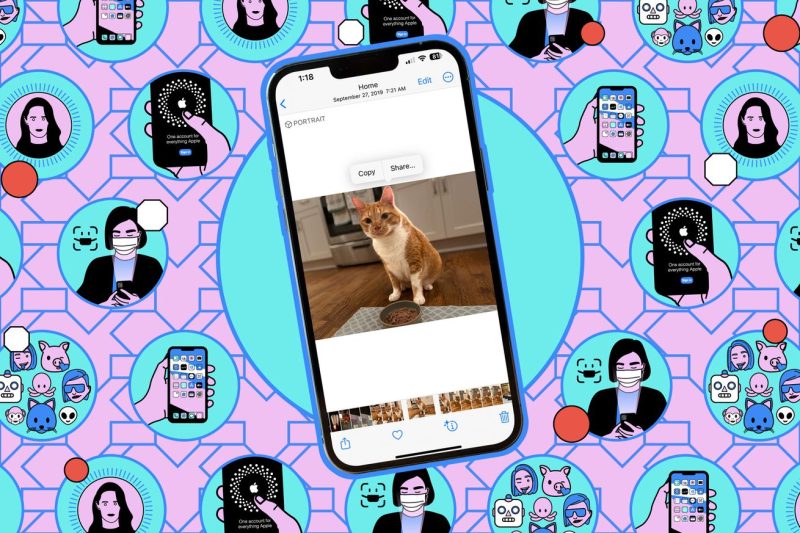Creating PDFs on iPhones Using Notes
Step 1: Open the Notes App
Begin by locating and opening the Notes app on your iPhone. This app comes pre-installed on all iOS devices and can be easily found by swiping through your apps or by using the search function.
Step 2: Create a New Note
Once you have the Notes app open, tap on the icon to create a new note. You can do this by clicking on the New Note icon, which typically looks like a pencil on a square piece of paper. This will open a blank note for you to work with.
Step 3: Add Content to Your Note
Now it’s time to add the content you want to include in your PDF. This can be anything from text to images, sketches, or even web links. Simply tap on the screen to begin typing or use the + icon to add images and other media.
Step 4: Convert Your Note into a PDF
Once you have all of your content added to the note, it’s time to convert it into a PDF. To do this, tap on the share icon (typically represented by a square with an arrow pointing up) and select the Create PDF option from the list of sharing options.
Step 5: Save or Share Your PDF
After choosing the Create PDF option, your note will be converted into a PDF file. You can then choose to save this PDF to your device or share it with others through email, messaging apps, or by uploading it to cloud storage services.
Step 6: Manage Your PDFs
To manage your PDFs, you can organize them within the Notes app by creating folders or using tags. This will make it easier to locate and access specific PDFs in the future.
By following these simple steps, you can easily create PDFs on your iPhone using the Notes app. Whether you need to save important information, create professional documents, or share content with others, this method provides a convenient and efficient way to work with PDF files on your iOS device.