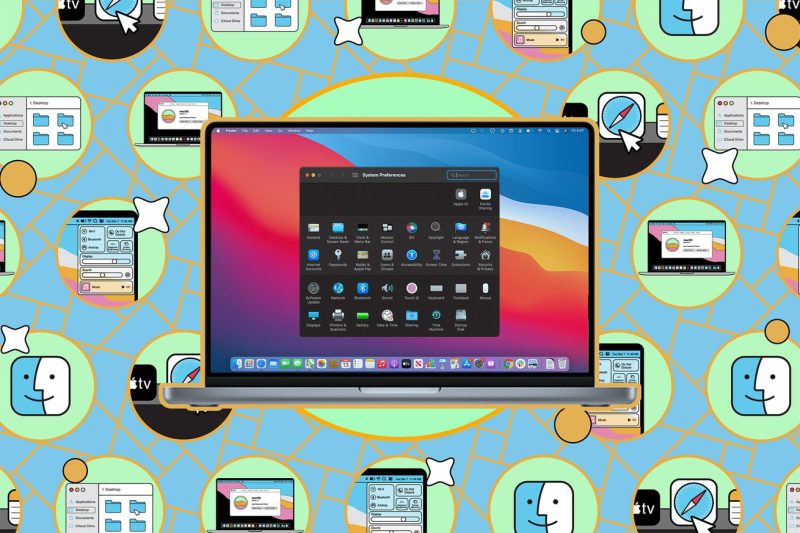Backing up and wiping your Mac are essential tasks to ensure the security and longevity of your data and the device itself. Let’s delve into the detailed steps you need to follow to successfully back up and wipe your Mac.
**Step 1: Backing Up Your Mac**
Before wiping your Mac, it’s crucial to back up all your important files and data to prevent any loss. The built-in Time Machine feature in macOS is a reliable tool for creating backups. Here’s how you can back up your Mac using Time Machine:
1. Connect an external hard drive to your Mac.
2. Open System Preferences from the Apple menu.
3. Click on Time Machine and then select Select Backup Disk.
4. Choose the external hard drive you connected.
5. Click on Use Disk to start the backup process.
Alternatively, you can also use third-party backup solutions like Carbon Copy Cloner or SuperDuper to create a bootable clone of your Mac’s hard drive. This method is useful for quickly restoring your system in case of a failure.
**Step 2: Wiping Your Mac**
Once you have successfully backed up your data, it’s time to wipe your Mac clean. This process involves erasing all data on your Mac’s hard drive and reinstalling macOS from scratch. Follow these steps to wipe your Mac:
1. Restart your Mac and hold down Command + R keys to enter Recovery Mode.
2. Select Disk Utility from the utilities window.
3. Choose your Mac’s internal hard drive and click on Erase.
4. Select the desired format (usually APFS for newer Macs or Mac OS Extended for older models) and give a name to the drive.
5. Click on Erase to wipe the drive.
**Step 3: Reinstall macOS**
After wiping your Mac’s hard drive, you need to reinstall macOS to set up your Mac as a new device. Here’s how you can do it:
1. Exit Disk Utility and choose Reinstall macOS from the macOS Utilities window.
2. Follow the on-screen instructions to download and reinstall macOS on your Mac.
3. Select the freshly wiped hard drive as the installation destination.
4. Complete the installation process by following the prompts.
**Step 4: Restoring Your Data**
Once macOS is reinstalled, you can restore your data from the backup you created earlier using Time Machine or another backup solution. Launch Time Machine, select the backup you want to restore from, and follow the instructions to transfer your files back to your Mac.
In conclusion, regularly backing up and wiping your Mac are important maintenance tasks to keep your device running smoothly and protect your data from loss or theft. By following the steps outlined above, you can ensure a seamless backup and wipe process for your Mac.